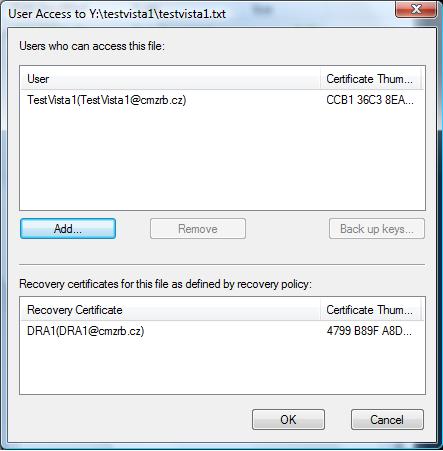In Exchange 2010, high availability for mailbox servers no longer requires windows clustering. It's now replaced with a new concept called "Database Availability Group (DAG)". Think of it like a new clustering method for Exchange 2010 Mailbox servers. Up to 16 nodes can grouped under a DAG. Even though it's no longer the traditional windows clustering, it still retain many similar concepts. Creating DAG is pretty straightforward with the New-DatabaseAvailabilityGroup cmdlet or in the graphical EMC.
Network connection concept largely remains the same. You've to define the Group IP address (similar to Cluster IP address) on the public network. Replication is not recommended over this network. You should also leave the iSCSI networks alone. DAG replication is recommended over private networks. Quorum model remains the largely similar, even though it has become more transparent by employing a Witness Server to determine which subset of the split cluster should remain functioning.
One major difference is the mailbox database. Unlike Windows clustering, shared storage in SAN or file share is no longer required. Each node should "host" its own individual database copies. Rather, the same copy can be replicated throughout all nodes in a DAG - only one copy should be activated with the rests in passive. This can be easily achieved by using the Add-MailboxDatabaseCopy cmdlet. Do take note that the replicated path would follow exactly the same as the original hosting mailbox server. For example, if you host the original mailbox on "D:\MailDB", the rest would follow. If you realise that you have differing hosts with different paths, you can still move the database path. However, the path can't be moved once it is replicated. Hence, you've to remove the database copy, move the path, and add the database copy again. For more info on moving the Mailbox Database Path for a Mailbox Database Copy, refer to this technet article.