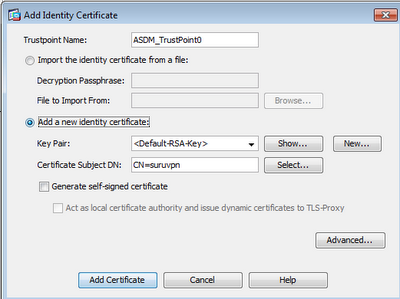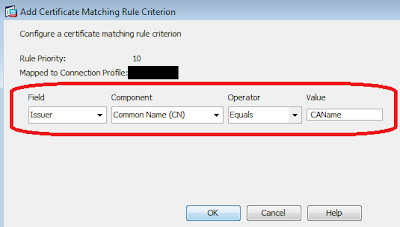This is following up on
part 2 that described the concept of network high availability for single non-clustered Windows server using dynamic IP routing. This final part is to outline implementation steps. On the Cisco routers, ensure that auto-summarization of RIP routing is disabled, as we are using /32 host addresses on the server loopback adapters.
Step 1: Install Windows loopback adapter
Add microsoft loopback adaptor using hardware wizard (hdwwiz.exe) with elevated admin rights. Assign a host IP address on it using /32 or 255.255.255.255 subnet mask. Add a host record statically on the DNS server using this IP address.
Step 2: Install “Routing and Remote Access Services” Server Role
Open up Server Manager and add a server role named "Routing and Remote Access". Check on the following items:
Step 3: Add new routing protocol “RIP”
On the Server Manager console, right click on “Routing & Remote Access”, choose “Enable and Configure Routing ….” Click “Next”, select “Custom Configuration”. Select “LAN routing” and complete the wizard. Under “Routing and Remote Access > IPv4”, right click on “General” and choose “New Routing Protocol”. Select “RIPv2 for Internet Protocol”.
Step 4: Enable RIP on Network Adapter
Click on RIP and add new adapters (only public interfaces and loopback that you want users to access – never put in your management interface!). By default, Cisco routers would perform RIPv2 routing on multicast protocol, so select this option on the General tab.
For route optimization, it may be a good idea that your network routers to simply inject default routes into your server routing table. Click on "Advanced" tab and enable to following options:
You would also want to allow the server to advertise the host address (remember the loopback interface in step 1), which can be statically map to a host record on the DNS server.
Step 5: Securing RIP routing (Optional) (Important for better stability & security)
To prevent your server from listening to "rogue" RIP router/server that give bad routes, specify your trusted RIP neighbors on the Security tab (Right-click on RIP and choose Properties).
Furthermore, you probably won’t want your servers to become routers and carry network traffics unknowingly. You can further secure it by limiting it to advertise its own addresses only. For each interface added to RIP routing, choose “Properties”. Permit only the NIC address and the loopback address for outgoing routes.
Step 6: Verify IP routing
There are two ways to verify the IP routing table on your server, which should be populated by the network routers. You can view the IP routing table through the Routing And Remote Access console or through a command prompt. In the Routing And Remote Access console, expand the IP Routing node, right-click the Static Routes node, and then click Show IP Routing.
On the client network, do a continuous ping check (ping -t x.x.x.x) on the loopback address of the server. To simulate a NIC failure, disable one NIC and you may just see a couple of timeouts before resuming.