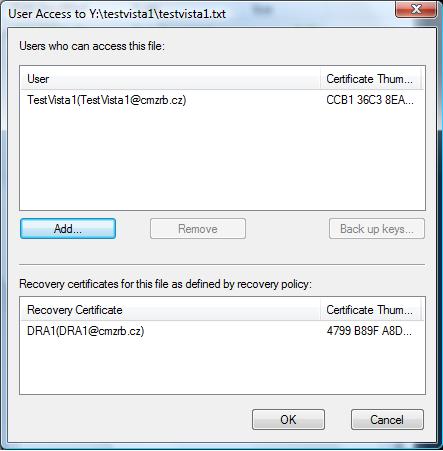Both HQ-HyperV-N1 and HQ-HyperV-N2 Hyper-V hosts are sitted on HQ site and DR-HyperV-N3 is on DR site. The necessary static routes (e.g. route add) should be configured on each host to access different IP subnets. All the VMs are pre-fixed with "Test*". TestVM01-3 VMs are hosted across IP subnets but they can reach each other on same L2 virtual subnet of 10.0.0.0/24 (denoted by blue VSID: 5001). Each VM is assigned with a pair of virtual IP/MAC that is mapped to a physical host address. Test-VM is the virtual gateway (red VSID: 5002) hosted on HQ-HyperV-N1 that routes traffic on virtual network to the physical network (vice-versa). Hereby, you may download my test powershell script and reference to the above network diagram.
Besides static routes, do take note that forwarding must be enabled on the network adapters of the Gateway (e.g. Test-GW) for routing. The forwarding can be enabled using the cmdlet "Set-NetIPInterface -InterfaceIndex [int-index] -AddressFamily IPv4 -Forwarding Enabled" for each adapter. However, the forwarding would still remain disabled upon host reboot. To make things easier, I added a feature "Remote Access" and enabled routing, so that the network adapters would always be in forwarding mode.
Besides static routes, do take note that forwarding must be enabled on the network adapters of the Gateway (e.g. Test-GW) for routing. The forwarding can be enabled using the cmdlet "Set-NetIPInterface -InterfaceIndex [int-index] -AddressFamily IPv4 -Forwarding Enabled" for each adapter. However, the forwarding would still remain disabled upon host reboot. To make things easier, I added a feature "Remote Access" and enabled routing, so that the network adapters would always be in forwarding mode.